Locl offers robust reporting features for all its tools, ensuring you gain the necessary insights to boost your business’s performance. This guide will show you how to find and share these invaluable reports:
Gaining Performance Insights
In the Performance area of your dashboard, you’ll find two key options near the top right: “Current View Report” and “Full Report.” Clicking on these initiates the creation of the respective reports, which are then sent to the email linked to your Locl account. If you’re having trouble locating these emails, it’s a good idea to check your spam or trash folders. The reports are emailed directly to you, making it easy to access and analyze the data.
Overview of Location Grading
Your dashboard’s Grade Location section gives a detailed score for each location, highlighting the significance of both understanding and sharing how your business is performing. To share a report, just click the green “Share Report” link. This action copies a shareable link to your clipboard, which you can then forward to anyone you wish, streamlining the process of sharing your business’s performance metrics.
Analyzing Map Keyword Scores
For insights or to share a report from the Map Keyword Score area, you first need to generate a report by hitting the green “Run Report” button at the screen’s top left. Note that generating a report will consume some of your credits. After the report is ready, it appears under “Previous Reports.” Here, you can view or share the report by clicking the blue link that corresponds to your intended action, making it simple to access and distribute your keyword performance insights.
These reporting tools are crafted to provide a comprehensive view of your business’s online footprint, allowing for informed decision-making and improved performance across Locl’s suite of tools.