All posts vs post activity
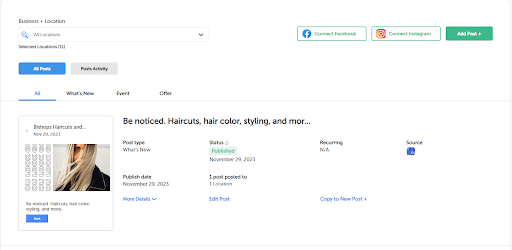
The ‘All Posts’ area within the post section of your dashboard is a versatile tool, offering a range of functionalities for managing your content. Here, you can view all your posts and have the options to edit, delete, or even copy them for further use. Additionally, creating new posts is made simple and efficient in this section. Just click on the green ‘Add Post+’ button to start crafting and adding fresh content to your online presence.
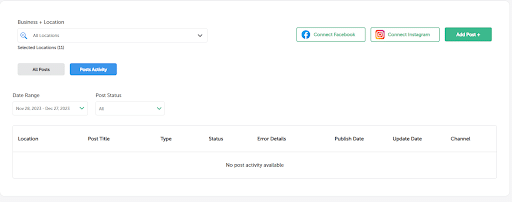
In the ‘Post Activity’ section of your dashboard, you have access to a wealth of information about each of your posts. This includes key details such as:
- Location: The geographical location associated with the post.
- Post Title: The title or heading of the post.
- Type: The category or nature of the post.
- Status: The current state of the post, such as live, scheduled, or draft.
- Error Details: Any issues or errors encountered during the posting process.
- Publish Date: The date and time when the post was initially published.
- Update Date: If the post has been updated, this shows the most recent modification date.
- Channel: The platform or medium where the post was published, such as a social media site or blog.
In addition to reviewing and managing existing posts, you can also create new posts directly from this section. Simply click the green ‘Add Post+’ button to begin crafting and adding new content to your channels.