How to Claim and Optimize Your Bing Places for Business Listing
Introduction:
Bing Places for Business is a valuable tool for improving your online visibility, especially among users who prefer Bing over other search engines. Claiming and optimizing your listing is essential for reaching a wider audience, enhancing your local SEO, and providing accurate information to potential customers. Here’s a step-by-step guide to get you started.
Step 1: Claim Your Business
- Search for Your Business: Go to Bing Places (bingplaces.com) and search for your business. If it’s already listed, you can claim it.
- Create a New Listing: If your business is not listed, you can create a new listing by providing your business details.
Step 2: Verify Your Business
- Verification Process: Bing may require you to verify your business through a phone call or mail to ensure that you are the rightful owner of the business listing.
Step 3: Complete Your Business Profile
- Accurate Information: Fill in all relevant information such as business name, address, phone number, website, and operating hours.
- Add a Detailed Description: Write a compelling and keyword-rich description of your business, services, and what sets you apart.
Step 4: Optimize for Local SEO
- Use Relevant Keywords: Incorporate keywords that potential customers might use to find your business.
- Choose Appropriate Categories: Select categories that best describe your business to help Bing accurately list your business in relevant searches.
Step 5: Add High-Quality Photos and Videos
- Visual Appeal: Upload high-resolution images of your business, products, or services. If possible, include videos for a more dynamic presentation.
Step 6: Encourage and Manage Reviews
- Customer Feedback: Encourage your customers to leave reviews on your Bing Places listing. Respond to reviews to show engagement and address any concerns.
Step 7: Regularly Update Your Listing
- Keep Information Current: Regularly update your listing to reflect any changes in your business, like new services, changed hours, or temporary closures.
Step 8: Utilize Bing Places Features
- Special Offers and Announcements: Use Bing Places to post special offers, promotions, or important announcements to engage with customers.
Step 9: Monitor Your Listing’s Performance
- Analytics Tools: Use Bing Places’ analytics tools to understand how customers are finding and interacting with your listing, and adjust your strategy as needed.
Conclusion:
Claiming and optimizing your Bing Places for Business listing is a straightforward yet powerful way to enhance your online presence. By providing comprehensive, accurate, and engaging information, you can attract more customers and grow your business’s reach on Bing.