Reputation Manager Overview
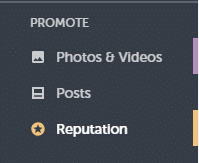
The ‘Reputation’ section of your dashboard is a crucial area, as it empowers you to engage directly with customers by answering their questions and responding to reviews. Additionally, this section provides valuable insights into how your business is perceived through Google reviews, making it an essential tool for managing your online reputation effectively.
The ‘Reputation’ section is divided into two primary areas. The first is the ‘Monitoring and Responses’ page, which is the default landing page of this section. The second is the ‘Question and Answers’ area, dedicated to managing customer inquiries.
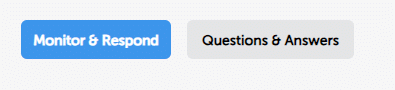
On the ‘Monitoring and Responses’ page, you’ll find several useful features, including the ‘Quick Replies’ section on the left. This handy tool enables you to create response templates, allowing for swift and efficient replies to reviews or questions.
![]()
Below these buttons, you will find a feature that allows you to filter reviews by star ratings. This tool is designed to help you sort and prioritize reviews based on their ratings, making it easier to manage and respond to customer feedback effectively.
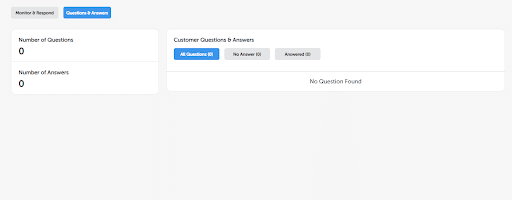
On the ‘Questions and Answers’ page, you have the capability to monitor all questions received by your business. To the right, you’ll notice a box listing all questions. Accompanying this list are three buttons that enable you to filter these questions. The options include ‘All Questions,’ ‘No Answer,’ and ‘Answered,’ allowing you to efficiently sort and manage the inquiries based on their response status.