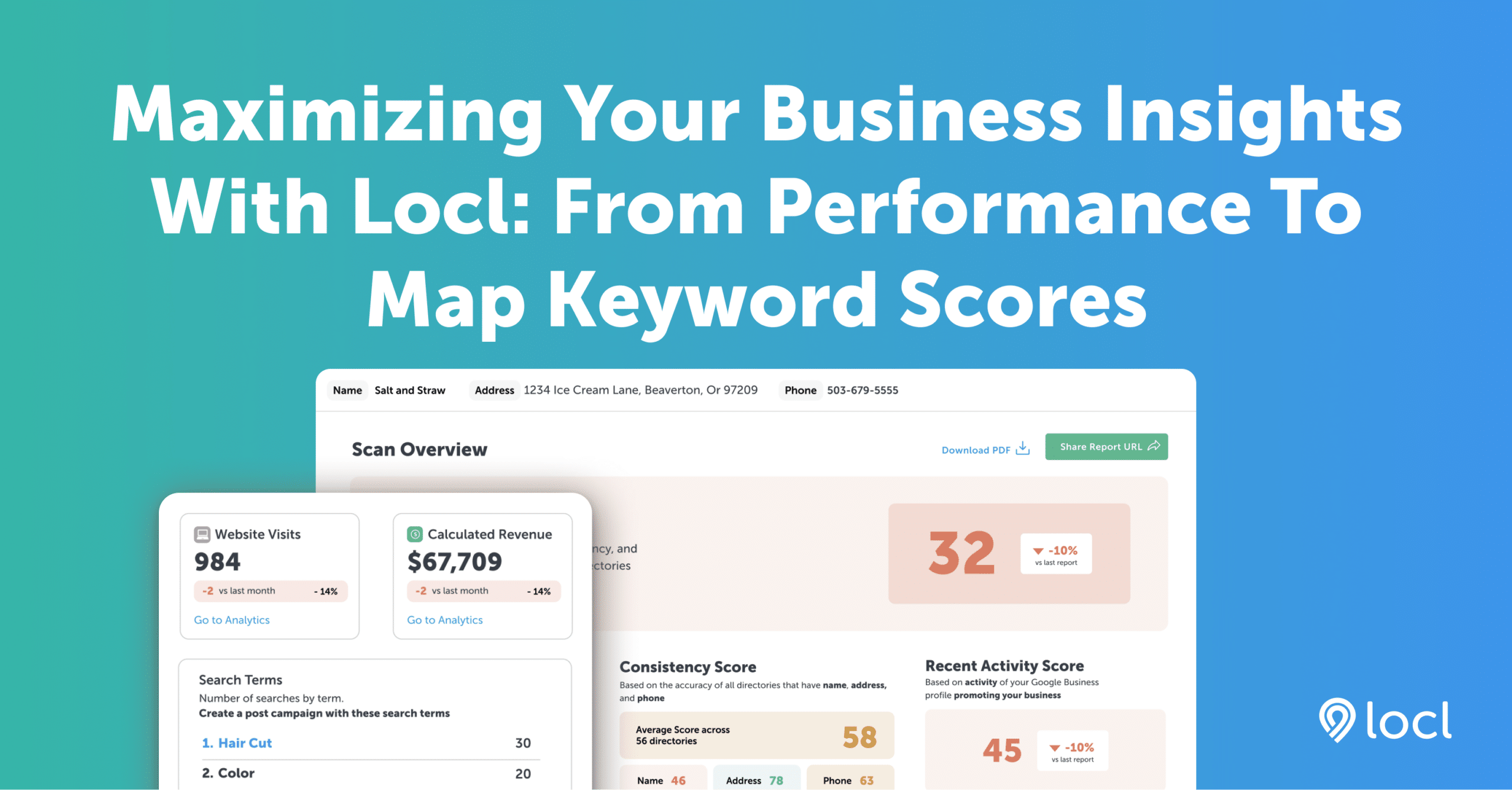Locl provides comprehensive analytics and reports for all its tools, making it invaluable for monitoring your tools’ performance. Here’s how to access and share these reports:
Performance Reports: Navigate to the performance tab on your dashboard. Here, you’ll find two options near the top right: “Current View Report” and “Full Report.” Clicking on either will generate the respective report, which will be sent to the email associated with your Locl account. Remember to check your spam or trash folders if you can’t find them. The report will be attached to the email.
Grade Location Reports: The Grade Location section of your dashboard showcases the scores of all your locations, offering insights into your business’s performance. To share this information, simply click the green “Share report” link. This action copies a link to your clipboard, allowing you to easily share it with others.
Map Keyword Score Reports: To access or share a report from the Map Keyword Score section, you must first generate a report by clicking the green “Run report” button located at the top left of the screen. Please note, generating a report will utilize your credits. Once the report is ready, it will be listed under “Previous Reports.” From here, you can view or share the report by clicking the blue link corresponding to the desired action.