Locl has launched its new Social Media Connector to connect Locl’s dashboard and users’ social media accounts. Let’s explore how to use this tool!
RELATED: How to Drive Traffic and Sales With Offline Media in 4 Easy Steps
In this article:
- Social Media Reposts on GMB with Locl’s Social Media Connector
- How To Use Locl’s Social Media Connector
Locl’s Social Media Connector – A Time-Saving Tool:
Social Media Reposts on GMB with Locl’s Social Media Connector
Reposting your social media posts on Google My Business is just a matter of paraphrasing or copy and paste, but sometimes it can be time-consuming.
Locl’s Social Media Connector helps you with just that – managing your social media posts and saving time drafting your Google Posts from scratch.
This tool connects your five most recent posts on social media accounts to Locl’s post tool and saves them as drafts. You can then edit, schedule, or repost these drafts directly on your Google My Business account within a few clicks.
Everything’s made convenient and time-saving with Locl’s Social Media Connector!
How To Use Locl’s Social Media Connector
- To connect your social media accounts, first Sign in to your Locl account.
- On the left navigation panel, scroll down and click My Account.
- At the very bottom, find Company Instagram Account. Click Connect.
- To sign-in, type in your username and password. Then click Authorize.
- Note: Instagram is going to request access to:
- Your Profile Info – user name, account type
- Your Media – caption, media count, media type, media URL, permalink, timestamp, and thumbnail.
- Note: Instagram is going to request access to:
- After your account is connected, go to Manage Post to check all of the Drafts / social media posts pulled into Locl.
- Note: In this section, you can edit your drafts:
- Update the copy
- Add a CTA button (Click Add a button (Optional). There are various CTAs for you to choose: Book, Order Online, Buy, Learn More, Sign Up, Call Now)
- Or connect your button to a website (paste the link below “Link your button”)
- Note: In this section, you can edit your drafts:
- If everything looks correct, click Publish. All published posts will appear on your map listing on Google.
(You can also choose to schedule in advance, Delete post after publishing, Save as Draft, or Delete Draft.)
For more details, watch this instruction video:
The Social Media Connector from Locl is a useful tool for managing posts on social media. Only available for Instagram for now, Locl’s Social Media Connector will soon cover Facebook and other social media platforms as well. Stay tuned!
Sign up for Locl to learn more about the Google Maps program and find more Google tips. No credit card required!
UP NEXT: