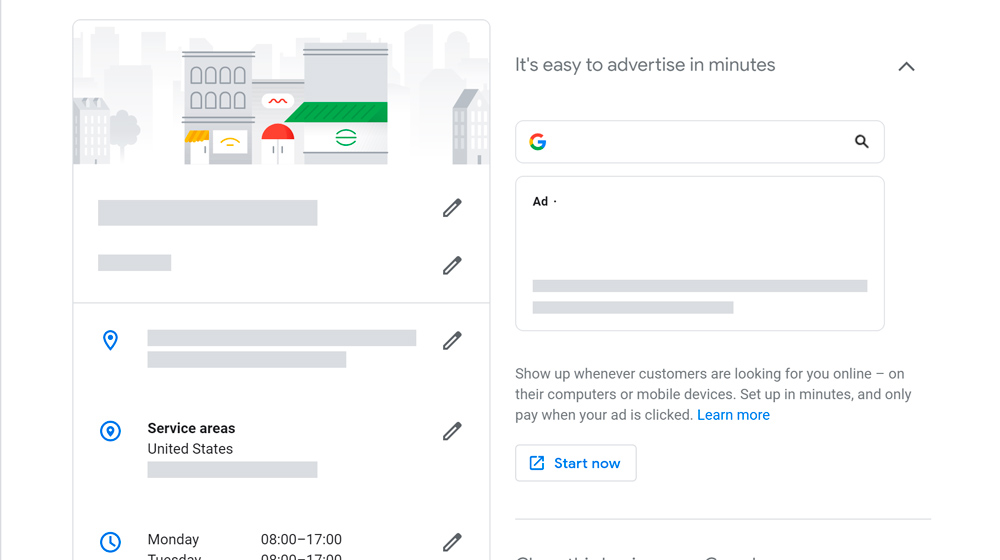Updating your Google My Business page is a great way to keep your current and prospective customers up to date on who you are as a business. Let’s find out how you should have updated your business description and made changes.
RELATED: Improve Sales Forecasting with ML and AI
In This Article:
- Updated Your Business Description Can Create More Reliability
- Update Your Menu to Stay Relevant
- Categories and Their Purpose
- Connection Between Attributes and Categories
Stay Fresh Having Updated Your Business Description
Updated Your Business Description Can Create More Reliability
Updating your business description is essential to let your customers know your business’s current information, especially during COVID-19. To put it simply, it’s your business profile that describes everything about you, which can help you optimize and expand your net of searches.
Updated Your Business Description Steps:
- Step 1: Go to Google My Business homepage and log in to your account.
- Step 2: Click on the “Info” tab you will see all the information you have on your business.
- Step 3: Scroll down to the “Summary” section at the bottom that describes your business → Click on the “Pencil Icon” → Now you can edit your business description as you see fit.
- Step 4: Click “Apply” when you finish.
For more detail, watch this video Updating Your Business Description
Typically, any updates on your Google My Business listing can take up to three days to be live on search. So don’t worry if the changes you make have not been updated instantly.
Update Your Menu to Stay Relevant
It’s extremely important for those who run a food industry business such as cafes and restaurants to have their menu and services updated, especially when you’re offering a limited or new menu due to COVID-19.
How to Update Your Menu:
- Step 1: Access your account on Google My Business.
- Step 2: On your homepage, Click on “Menu” and your online menu will show up (if you’ve already created one).
- Step 3: If there are any items that you’re not currently offering, → Delete that section and the item.
- Step 4: Scroll down and click on “Add menu item” if you want to include more items to an already existing section. Or you can click on “Add menu section” to create a whole new section for your menu. The section can be lunch, dinner, beverages, desserts, etc.
- Step 5: Fill in all the necessary information about the item, including name, price, and description.
- Step 6: When you’re done adding the item → , click “Add.”
For more detail, watch this video Updating Your Menu – Tips from Locl for Travel Portland – Locl io
Updated your business description? Tip: You can add special promotions or daily or limited items. Make sure to clear out all the outdated or unavailable items on the menu.
Categories and Their Purpose
Categories help inform both customers and Search Engines about the business you’re managing. You’re allowed to set both primary and secondary categories up to ten in total to improve your listing optimization and reach bigger target audiences. The categories can range from consultant to personal trainer and many more.
How to Update Your GMB Categories:
- Step 1: Sign in to your Google My Business account.
- Step 2: On the homepage, click on the “Info” tab on the page’s left column.
- Step 3: Under your business name is the categories, → click on the “pencil icon.”
- Step 4: A new window with the primary category and addition categories will popup. To add new categories, click “Add another category.” Simply search and fill in the suitable category.
- Step 5: Click “Apply” when you’re done.
For more detail, watch this video Updating your GMB Categories
There’s another way to update your business categories, and that is to do it through your Locl account (Sign up for free). Just like on GMB, you will have one primary category and additional categories.
How to Update Your Google Maps Categories Through Locl
- Step 1: Sign to your Locl account.
- Step 2: On the left side of the page, look for and click on “Manage Business.”
- Step 3: The categories on the right-hand side with the primary category are listed on the top, following the additional categories.
- Step 4: To add more categories, you search for them in the box below, then select the right one.
- Step 5: Press “Update” when you’re finished.
For more detail, watch this video Updating your Google Maps Categories through Locl – Locl.io
Updated your business description? Tip: Be sure to make the primary category the best choice for describing your business, and the secondary categories will help on the back end with search results.
Connection Between Attributes and Categories
Let people know what your business has to offer and whether you have any other unique qualities. This is to help you show up more in the local searches. And your business categories help determine these attributes that are available for your Google listing.
There are many different types of attributes you can select for your business, including:
- Service options such as takeout, dine-in, delivery, etc.
- Health and safety like staff wear masks, masks required, reservations required, due to COVID-19, you might need some safety measures to help your customer feel safe while following social distancing policy.
- Highlights such as black-owned, fireplace, rooftop setting, etc.
- Accessibility such as wheelchair-accessible entrance, wheelchair-accessible restroom, etc.
- Offerings like alcohol, cocktails, coffee, comfort food, happy hour.
How to Make Updates to Your Business Attributes Through Locl
Just like updating the Google Maps category, after signing in and going to the “Manage Business” tab, in the middle of the screen is the “Select Business Attributes” section in which you choose the right attributes for your business. After you’re done, click “Update” and it will be automatically for you within a couple of days.
For more detail, watch this video Updating Business Attributes – Locl.io
Updated your business description? Tip: To avoid other people (the general public) making any changes to your business’s attributes, before pressing “Update” remember to tick in the “Lock Attributes” box.
Updating your business description can be a hassle. Still, it is one of the essential steps to make your business relevant and keep your customers interested, especially when COVID-19 has been affecting every aspect of your business.
Having trouble optimizing your business on Google My Business? Let Locl help you! We here at Locl can help you increase your online presence, boost your business to a broader target audience on Google Maps and GMB. Sign up for free! Contact us NOW!
UP NEXT: