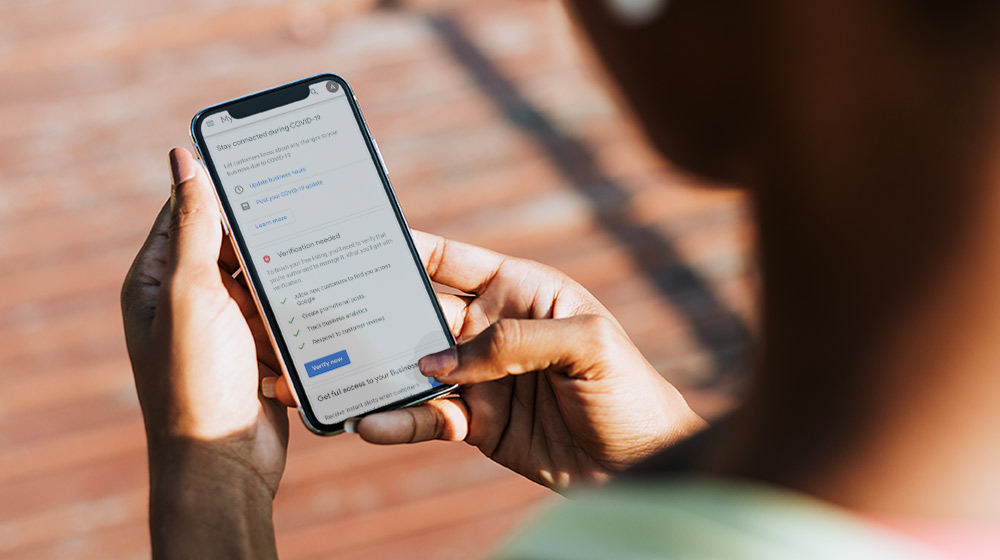The visual aspect plays a very important role in getting the best first impression for your business. That’s why including images of your business on your website is crucial if you want to attract more prospective customers, especially for anyone running an online business. Here are some tips on uploading photos to your Google Maps Listing.
RELATED: How To Update Your Google My Business Page
In This Article:
- Creating Google Posts
- How to Upload Videos to Your Google My Business Listing
- How to Upload Photos + Videos
Uploading Photos to Your Google Maps Listing Tips
Creating Google Posts
To put it simply, you can understand Google posts just like on social media posts, but for Google. These posts allow businesses to share messages, information quickly and directly with the clients/customers. The posts show up in the local panel on Google Maps and Google Search with various types of posts such as “what’s new” posts, offer posts, and event posts.
Besides investing your time and money on running ads on Google, consider this as free advertising on your listing. This can be used to optimize your online listing with quality content, and it’s also effective for casting a wider net in search results.
To do this, you need to:
- Go to the Google My Business website → Sign in to your account.
- On the left of the homepage → , click “post,” and the different types of posts will appear, including COVID-19 update, add offer, add update, add event, add product.
For different types of posts, you will have different kinds of information and options to choose from.
Covid-19 Update posts allow you to post any information about your business relating to the coronavirus pandemic.
Add products enable you to promote your new product and services.
Add offer: Promote any offer, discount you’re offering; you can even add offer or discount codes to the post.
- Press add offer → Make sure to add a photo or video, fill out all the fields including offer title, time, and duration of the offer.
- For more detailed information, → click on “Add more details,” which include offer details, term, and conditions, coupon, or link to redeem the offer.
- When you’re done, you can do final checking by pressing “Preview.”
- Finally, click on “Publish” when you finish.
Add update: This is also known as the ‘what’s new’ post and is useful for highlighting any general news updates or information about your business.
- Click “Add Update” → Add photo or video (recommended).
- Write your post in the field below. Also, you can add a CTA button such as Book, Sign up, etc.
- Click “Publish” when finished.
Uploading photos to your Google Maps Listing tip: check carefully if you have uploaded the right pictures, videos, and information before publishing. It can be a hassle when you find out you made a mistake and want to change it because it can take quite some time to update.
Add event: This option is for showcasing an event, citing a specific time and date, which is good for online and in-person events.
- Press “Add Event” → Click “Add photos or videos” for more visuals.
- Fill in the necessary information, including event name, start and end time. For additional information, → click “Add more details” which provides you with fields such as location and CTA button.
- Click “Publish” when done.
Uploading photos to your Google Maps Listing tip: Make sure you get the right time, date, and location. It will end in a disaster if no one shows up or attends the event because you put in the wrong information.
For a more detailed tutorial, watch this video Creating Google Posts – Locl.io
In case you own a multi-location business, then Locl can help you save a lot of time and effort. Locl enables you to post multiple map listings at once.
How to Upload Videos to Your Google My Business Listing
![]()
In addition to adding photos to your GMB listing, you can also add videos to make your business more appealing to potential clients/customers. The uploaded videos will be shown in the local listings and search results. You can take advantage of this and use the videos to tell customers stories about your business.
Google supports videos up to 100 MB in size, 30 seconds long with 720 resolution of progressive scan or higher.
Follow these steps for uploading photos to your Google Maps listing or GMB listing:
- Step 1: Go to GMB homepage → Click on the “photos” tab on the left-hand side.
- Step 2: Go to the “Video” section on the top → Click “Post” videos → Press “Select videos from your computer” → Another window will appear where you can browse video on your computer → Select it and click “Upload”.
- Step 3: The video will populate inside GMB under the video section.
For a more detailed tutorial, watch this video How to upload videos to your Google My Business Listing?
Uploading photos to your Google Maps Listing tip: To show off to people about you and your business, you need to work on how you can tell your story in a 30-second video. Also, the higher the quality, the better result you will get.
How to Upload Photos + Videos
Just like we have been saying so far, having compelling photos and videos of your products, environment and services can significantly affect your listing’s visibility and conversion into actions.
In fact, a map’s listing with over 100 photos will likely get 20 times more clicks. Videos and photos will be shown in search results and local listings, helping you create a meaningful and unique story for your business.
There are other ways to upload videos and photos to your GMB profile without actually using GMB, such as doing so through Locl. With Locl, you can upload photos and videos to multiple listings at the same time.
- Sign to your Locl account (you can Sign Up For FREE if you don’t have one already) → Scroll down and click on” Manage photos” on the left.
- Once you’re here, → You can either drag and drop your photos/videos, browse them, and then put them in the designated field.
- Name the photos (optional) → Select the “category type” which includes team, exterior, product, interior.
- Click “Upload Now” when you finish.
For a more detailed tutorial, watch this video How to Upload Photos + Videos – Locl io
Uploading photos to your Google Maps Listing tip: You can even plan your upload in advance by ticking the “Schedule” box → Choose the desired date → Press “Schedule Upload” when done.
Managing your business listing and updating photos to your Google Maps Listing can be a lot of work if you don’t know how your way around GMB. If possible, you should get professionals to assist you with it to invest more time and effort in more critical tasks such as expanding your business.
Having trouble optimizing your business on Google My Business? Let Locl help you! We here at Locl can help you increase your online presence, boost your business to a broader target audience on Google Maps and GMB. Sign up for free! Contact us NOW!
UP NEXT: